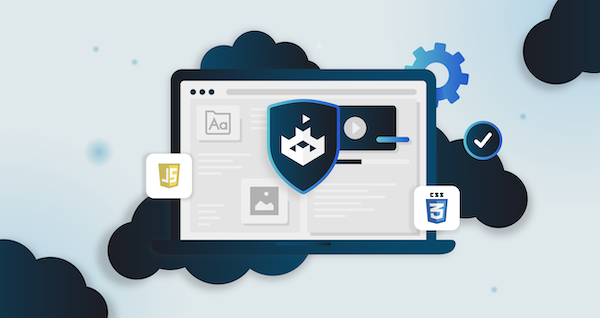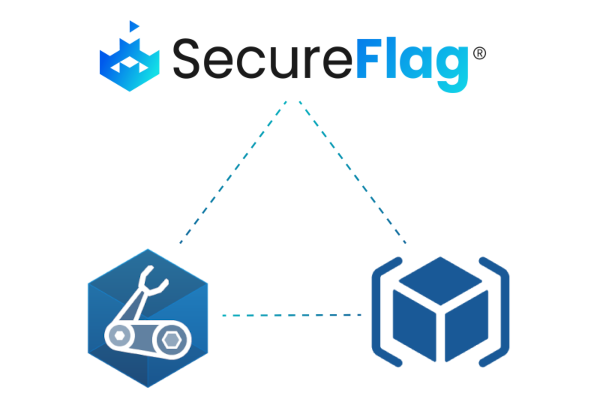Secure coding becomes easier when security guidance is integrated directly into your IDE. With the launch of the SecureFlag Vulnerability Analyzer for IntelliJ IDEA, we’re making it straightforward for developers to catch security issues early, without leaving their coding environment.
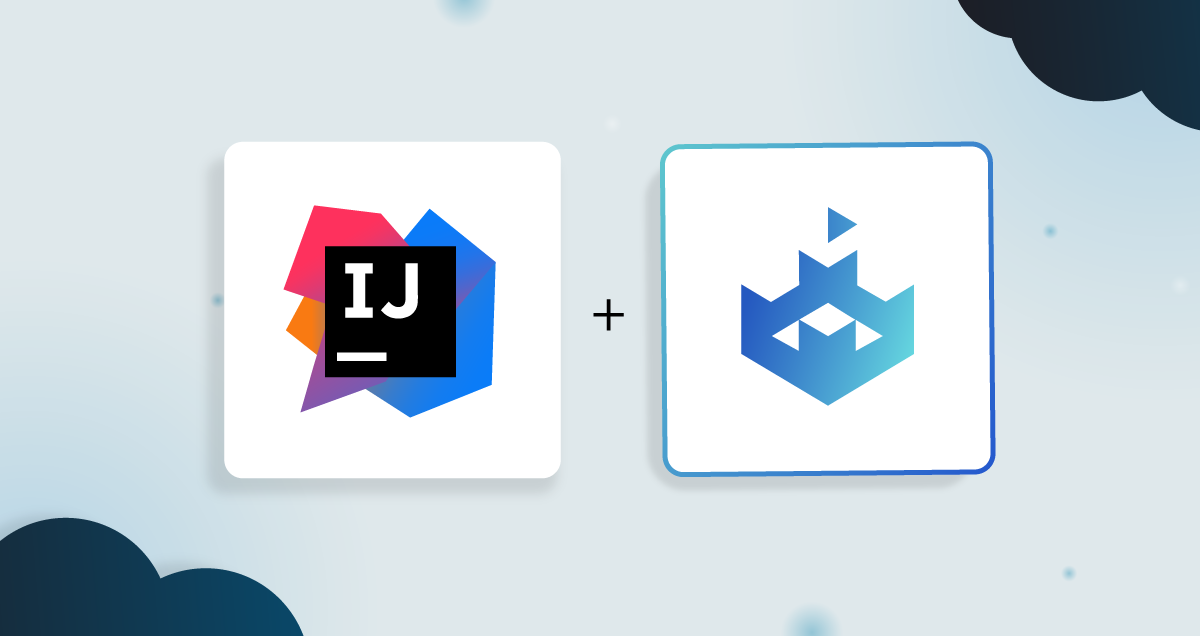
What Does the Vulnerability Analyzer Do?
The SecureFlag Vulnerability Analyzer integrates with leading LLM APIs, including Anthropic and ChatGPT, to continuously analyze code as developers work.
It helps teams write safer code by identifying potential vulnerabilities and linking them to the resources needed to mitigate and learn from them, turning each finding into an opportunity to build secure coding skills.
Making Security Part of the Flow
Security is often treated as a separate step in the development process, but the most effective way to prevent vulnerabilities is to catch them early and continuously.
SecureFlag Analyzer allows developers to:
-
Identify risks as they write code, reducing the chance of vulnerabilities entering production.
-
Understand why code is insecure through real-time feedback and explanations, rather than just seeing a red flag.
-
Reinforce learning immediately via lab links, so security becomes an integral part of coding.
-
Save time in code reviews by addressing issues upfront instead of retroactively.
Quick Setup in IntelliJ IDEA
Installing SecureFlag Analyzer in IntelliJ IDEA is fast and straightforward:
-
Open your IntelliJ IDEA or another compatible JetBrains IDE.
-
Find SecureFlag Analyzer in the Plugins Marketplace and install it.
-
Restart the IDE to activate the plugin.
Once installed, configure the plugin by adding your API keys, adjusting network settings if needed, and enabling Auto Analysis to get instant security feedback while coding.
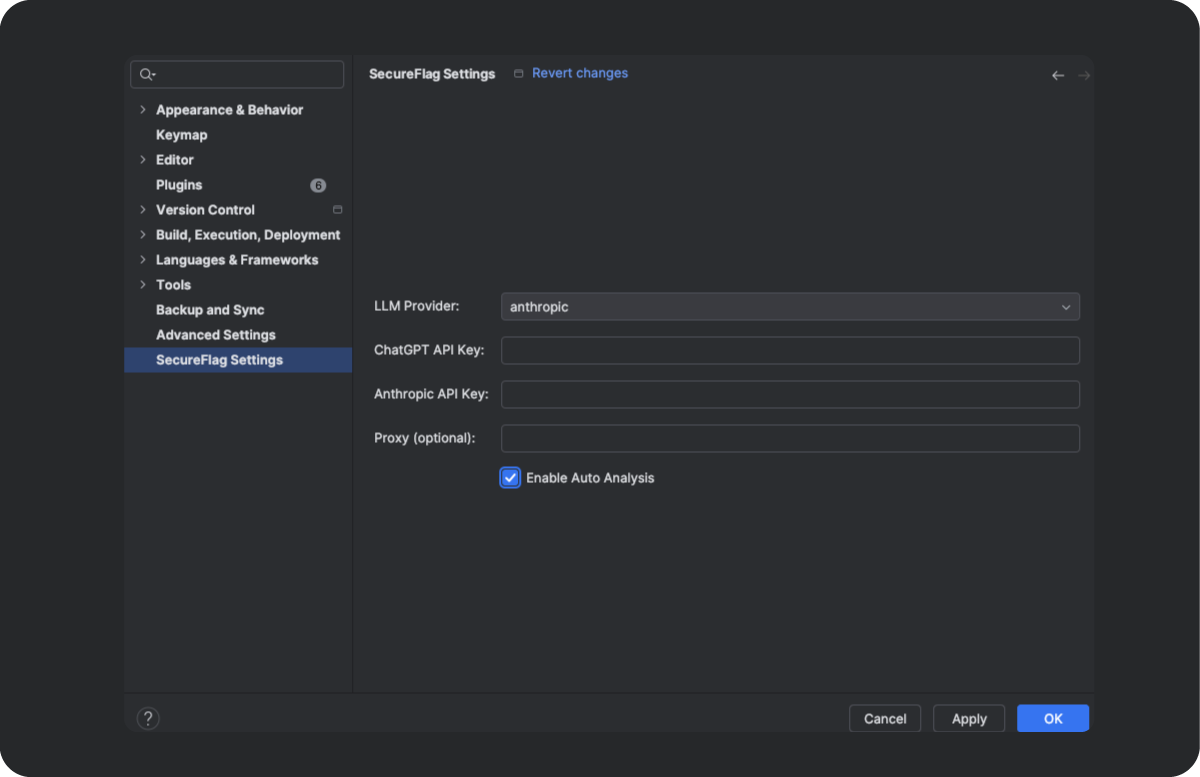
How It Works
With SecureFlag Analyzer, security checks happen seamlessly as part of your coding workflow.
Auto Analysis
When it’s set to auto, the analyzer runs in the background as you work. Simply open a code file and place your cursor where you want a check. After a brief pause, the plugin highlights the top three potential vulnerabilities.
It displays results in the SecureFlag Results panel, complete with explanations and links to hands-on labs for further learning.
Manual Analysis
For more control, you can run a manual analysis at any time. Place your cursor on a line of code, run the scan from the context menu, and the results appear instantly in the panel. This way, you can check specific code sections without interrupting your workflow.

Where You Can Use SecureFlag Analyzer
SecureFlag Analyzer is expanding to support multiple languages and frameworks used in development.
Aside from Java, Kotlin, and other languages supported by IntelliJ IDEA, it’s also available for VS Code on the Visual Studio Code Marketplace and the OpenVSX Registry.
About SecureFlag
SecureFlag helps development teams build secure software from the very first line of code, with its hands-on secure coding training labs and interactive learning paths.
With the Vulnerability Analyzer plugins for IntelliJ IDEA and VS Code, developers gain the insights and resources they need to identify, understand, and fix vulnerabilities as they code, helping organizations strengthen their security posture.